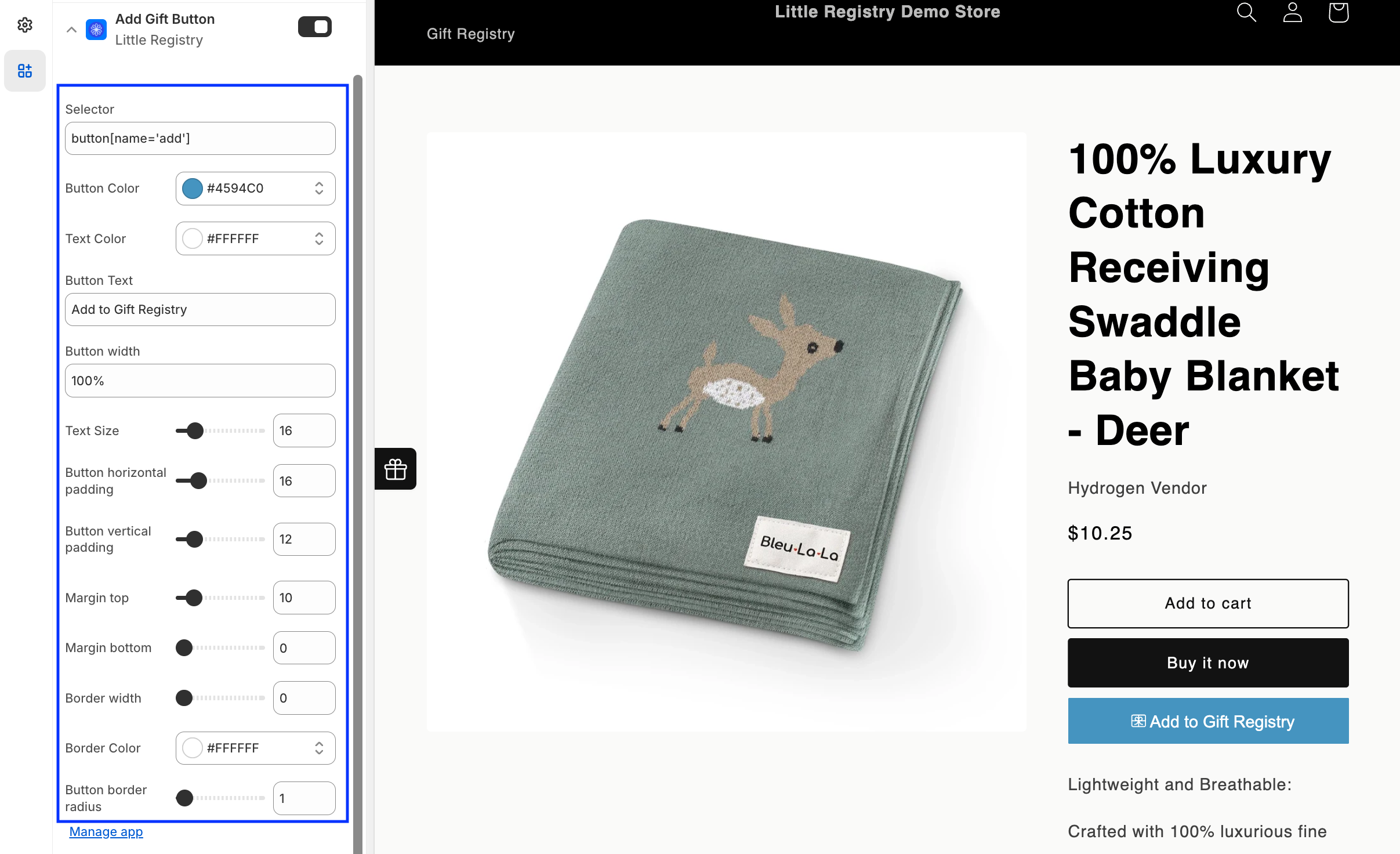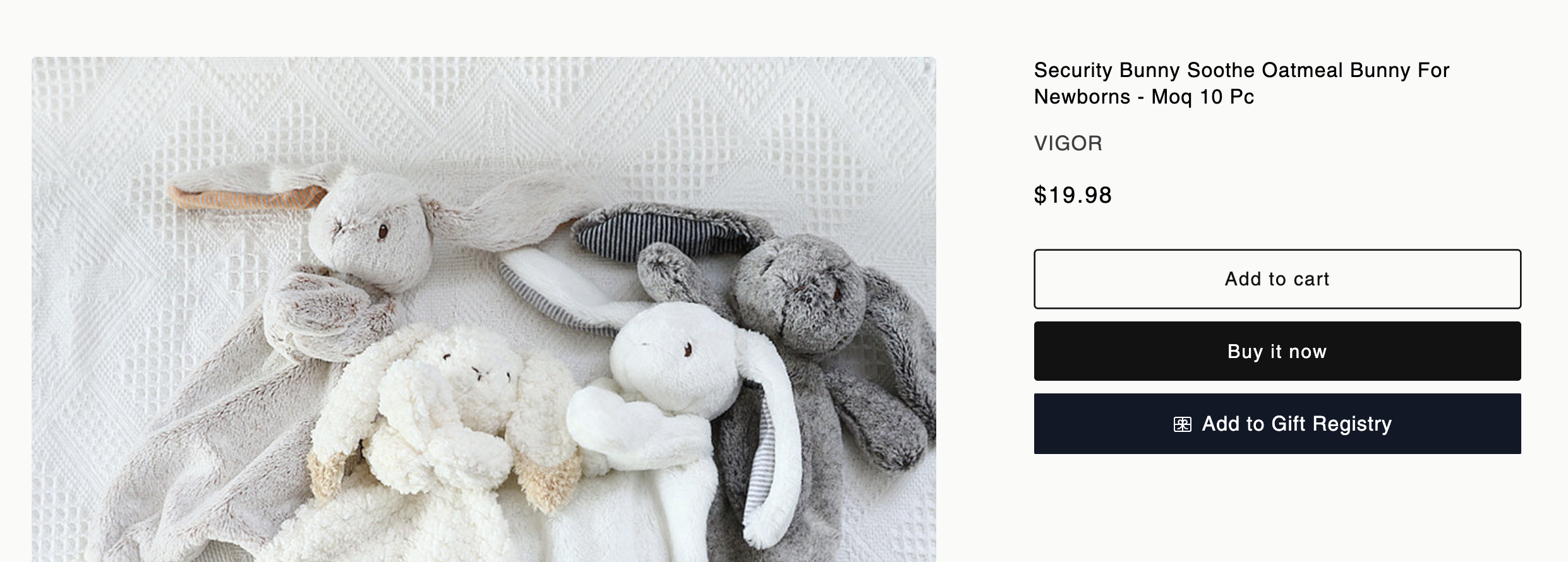
Adding the button
1
In Shopify Admin, go to Online Store > Themes and click Customize.
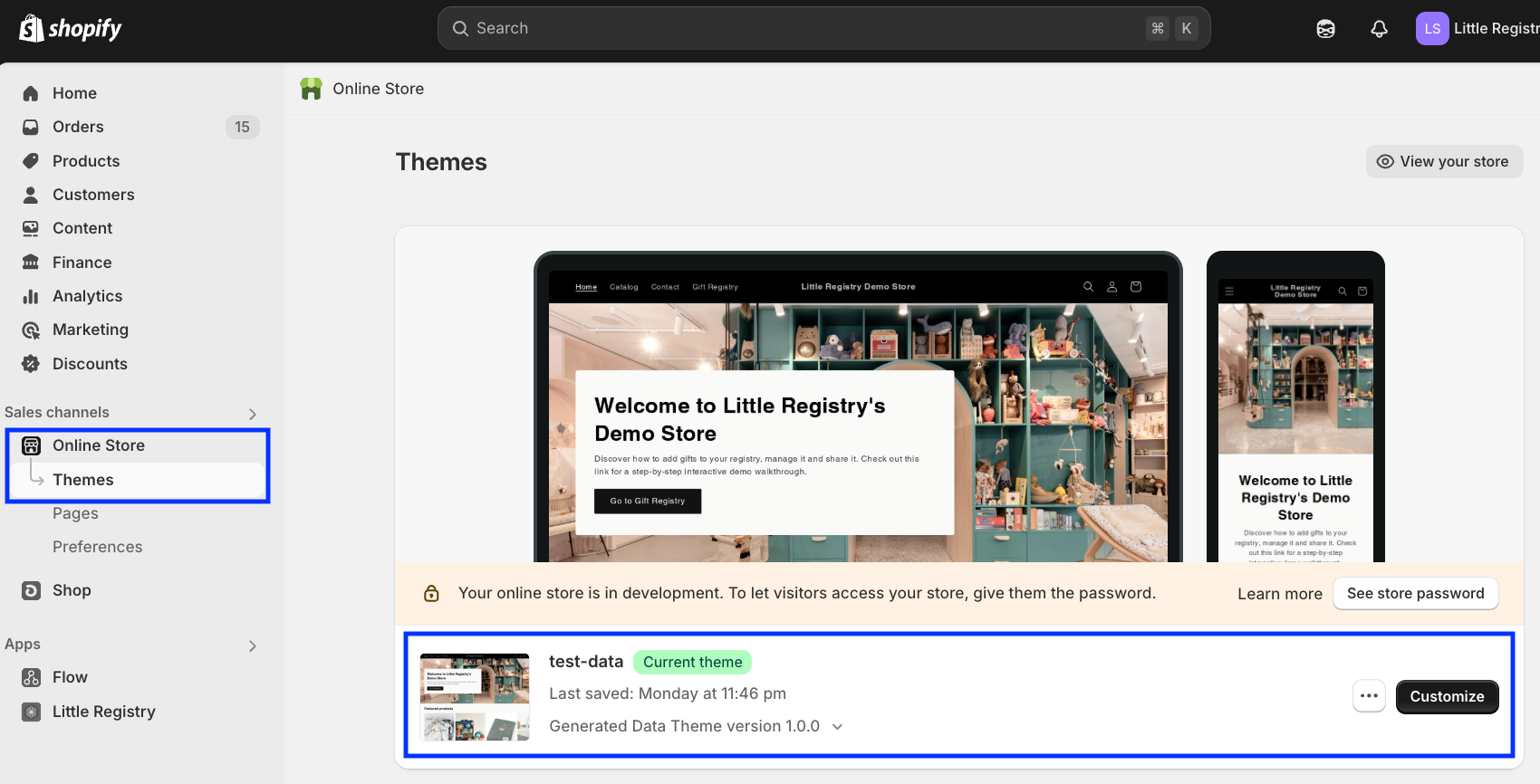
2
Open your Product template.
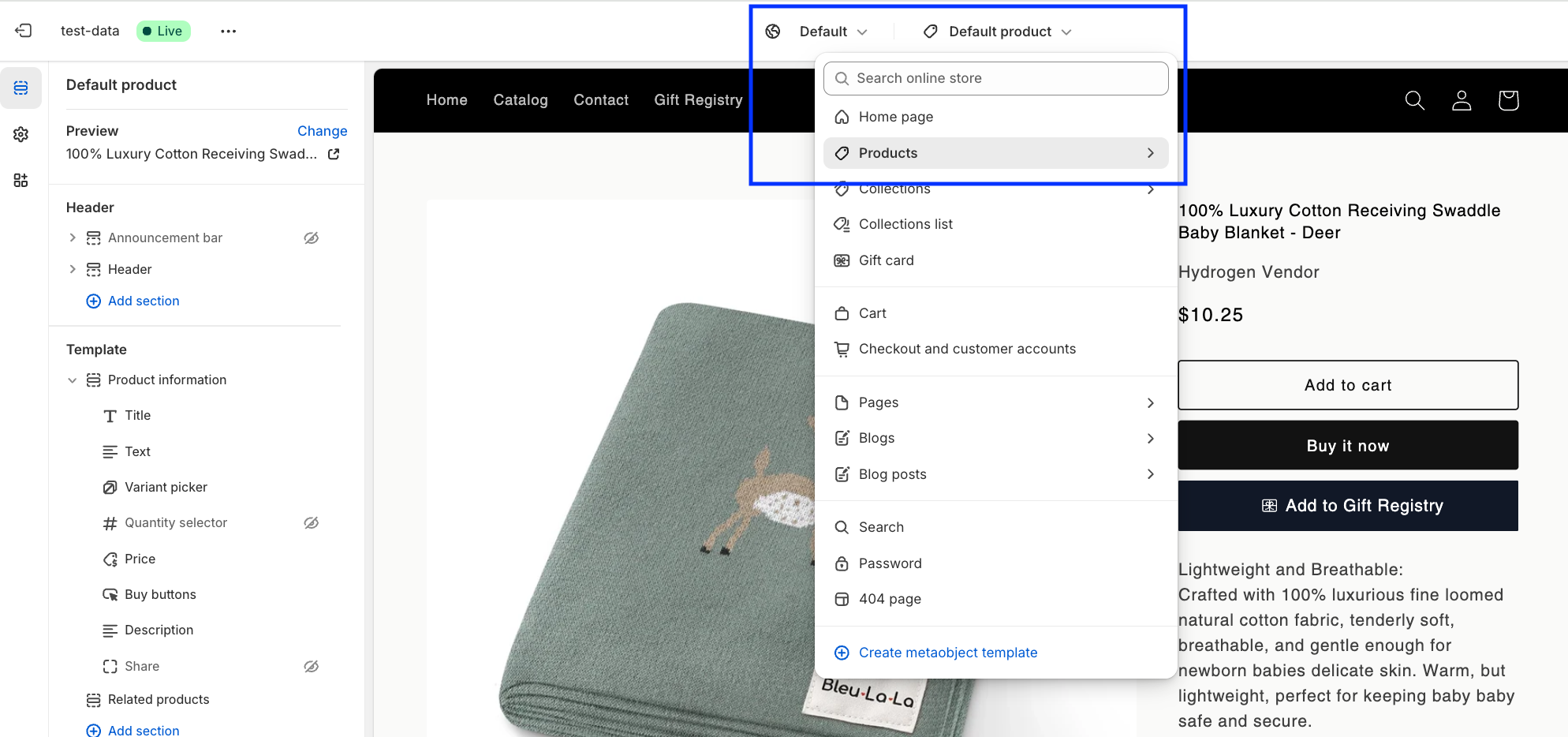
3
In the left panel, select App Embeds and toggle on Add Gift Button.
Hit Save. The button will appear under the Add to Cart button.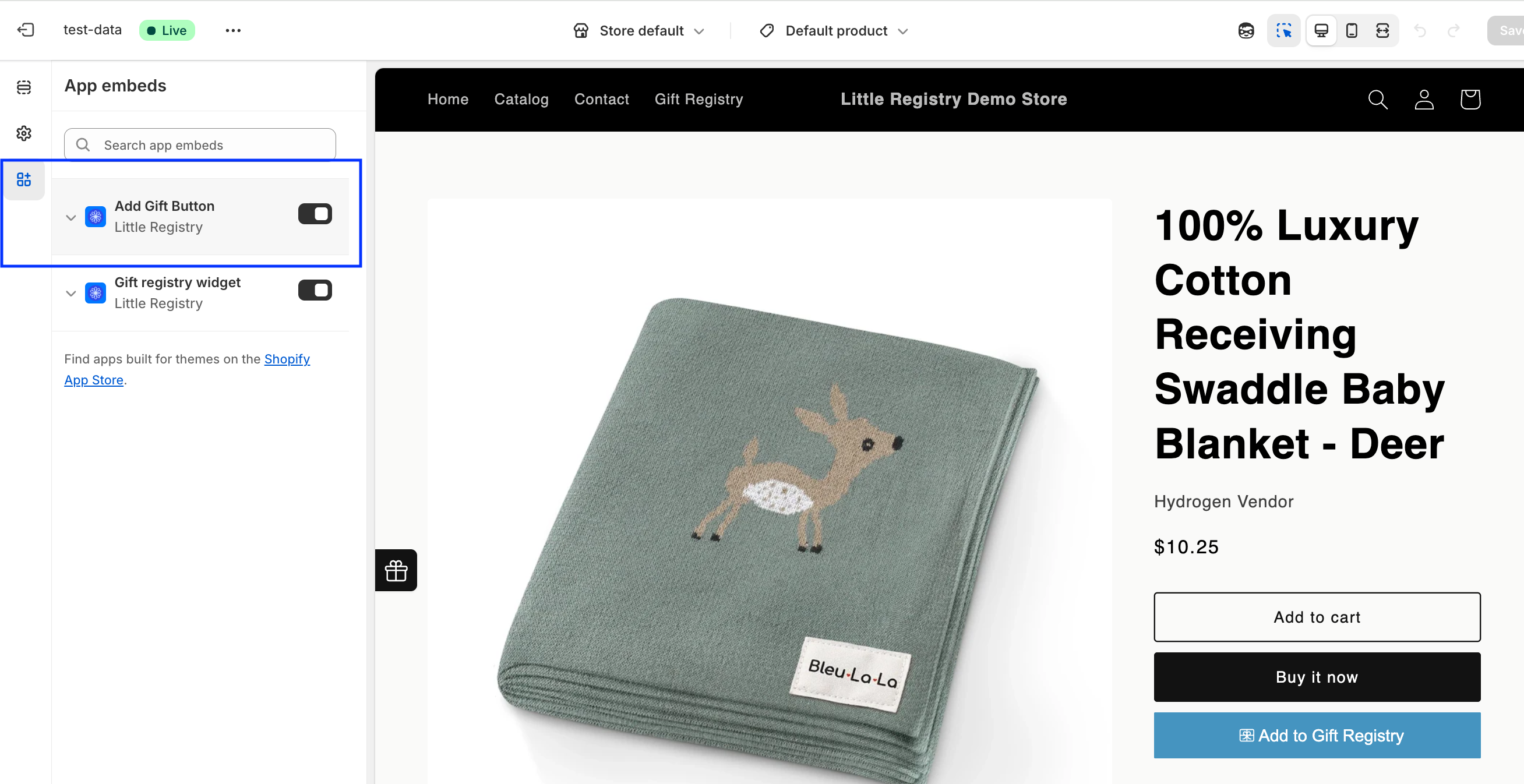
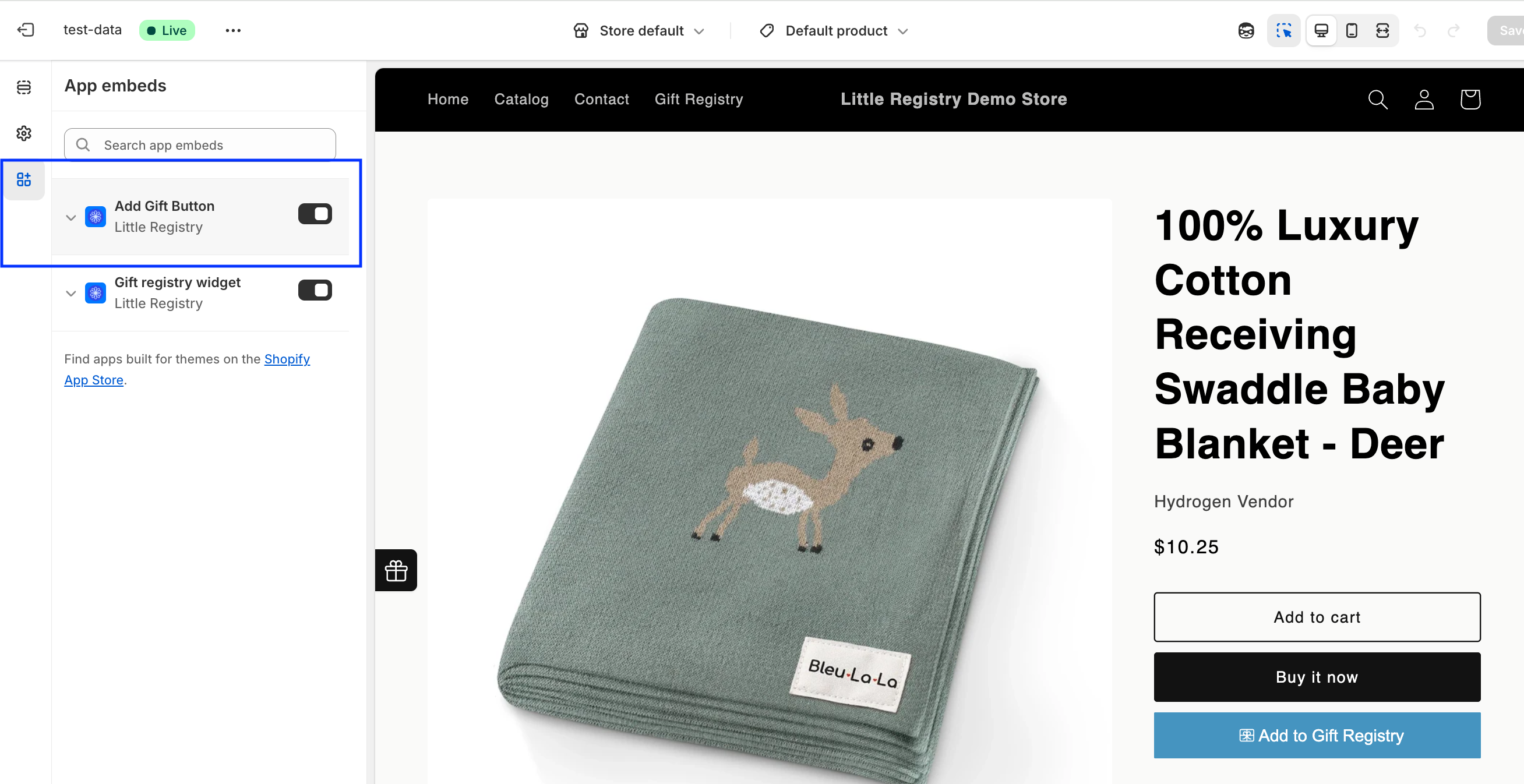
4
If it doesn’t show, follow the steps in our video guide.
5
Still missing?
Email us at [email protected] for help with custom themes.
Customizing the button
You can adjust the button’s look to match your store:- Change button and text colors
- Edit the button label (e.g., “Add to Registry,” “Add to List”)
- Adjust width and size
- Add borders
- Round the corners